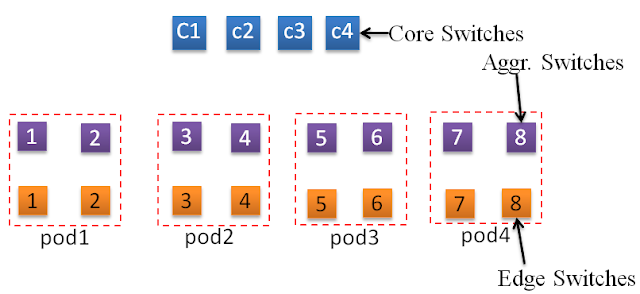Virtualization is the dominant technology used to set up cloud environment. In traditional approach, without using virtualization technology, only one OS can be installed onto one physical machine. However, using virtualization technology, multiple machines can be created, called Virtual machines (VMs) or virtual server. In research articles, PMs are also referred to physical servers. Similarly, the physical resources are also refers to substrate resource. Now, lets understand the figure given below.
Here question arises, how this technology helps us to setup a cloud environment. When the cloud user ask for a computer with the configuration 2GB memory, 2 processing units, 50GB storage, and 2mbps network connection, cloud service provider creates a VM with the configuration provided by the cloud user. The cloud user is than given a URL in order to establish a connection to the created VM. Cloud user has no information regarding the underlined PM upon which the VM is created. In general CSPs adopt the TYPE 1 (in the above figure) approach to create the VMs. multiple VMs are created upon single PM. Another major advantage of this virtualization technology is that, it is very easy to migrate a VM fromone PM to another. Users are also NOT given any facility to interact with the physical machine which make the PMs more secure from the outside attacker.
Here is the link to calculate the number of VMs per PM or Host. In today's date an average of 40-60 VMs are created on each PM.
Thats all about the basics of Virtualization. Please comment if you need more further detail information.
Thank you
Fig: Type-1 and Type-2 hypervisor
[src]: https://commons.wikimedia.org/wiki/File:Hyperviseur.png#/media/File:Hyperviseur.png
The virtual machines can be created only with the help of a small piece of software call virtual machine monitor (VMM) or virtual manager that implements the virtualization technology. The VMM can be installed directly on the hardware (Type 1 in the above figure) or can be installed atop an OS (Type 2 in the above figure). When the VMM is installed atop an OS, that OS is called hosted OS and the OS that is installed in each virtual machine is called guest OS. This virtualization layer provides and environment for the VMs to interact with the hardware. Another major responsibility of virtualization layer is to maintain the isolation among the VMs or guest OSs.
Here question arises, how this technology helps us to setup a cloud environment. When the cloud user ask for a computer with the configuration 2GB memory, 2 processing units, 50GB storage, and 2mbps network connection, cloud service provider creates a VM with the configuration provided by the cloud user. The cloud user is than given a URL in order to establish a connection to the created VM. Cloud user has no information regarding the underlined PM upon which the VM is created. In general CSPs adopt the TYPE 1 (in the above figure) approach to create the VMs. multiple VMs are created upon single PM. Another major advantage of this virtualization technology is that, it is very easy to migrate a VM fromone PM to another. Users are also NOT given any facility to interact with the physical machine which make the PMs more secure from the outside attacker.
Here is the link to calculate the number of VMs per PM or Host. In today's date an average of 40-60 VMs are created on each PM.
Based on the where the VMM is installed and purpose of the installation, virtualization is of four types[1].
1. Hardware Virtualization : If the VMM is install atop the hardware, e,i, Type 1 in the above figure
2. OS Virtualization : If the VMM is install atop an Operating System, e.i. Type 2 in the above Figure
3. Storage Virtualization : Here the VMM is installed on multiple storage servers, which forms a single storage system for the user.
4. Server Virtualization: When the VMM installed to divide the single physical server system into multiple virtual servers.
Besides aforemention four types, virtualization can also be divided into data virtualization, memory virtualization, network virtualization etc categories[2].
Thats all about the basics of Virtualization. Please comment if you need more further detail information.
Thank you